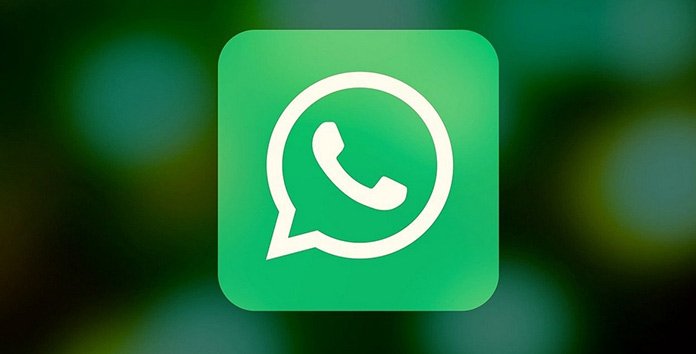WhatsApp has been testing the multi-device capability. While the tool was first placed in the test program, sources indicate that the Facebook-owned firm is now making it available to customers on both the Android and iOS platforms.
For those who are unfamiliar, the WhatsApp multi-device functionality enables users to connect their accounts to other devices. One account may be linked to up to four devices at the same time.
Previously, before sending SMS on the linked browser, one had to ensure that their main device was still connected to the internet. This is no longer the case. Users will now be able to send and receive SMS even if their main phone does not have an active internet connection. End-to-end encryption will be supported by the functionality, ensuring that all personal data remains private.
also read:Quick message reactions, WhatsApp is working on message reactions!
However, there are a few restrictions. For example, if the primary device is removed for up to 14 days, the associated devices will be automatically logged out. Furthermore, on iOS, you will be unable to erase chats from a paired device. The multi-device functionality will not work on smartphones running an earlier version of WhatsApp. Aside from that, it is still not possible to connect a tablet or a backup phone.
To activate the functionality, however, you must opt into the feature while it is still in ‘Beta.’ You must first connect your device to the Web, Desktop, or Portal before you may utilize the WhatsApp multi-device capability without connecting your primary phone. Here’s a little tutorial on how to utilize the feature:
Without an internet connection, how can I use WhatsApp on several devices?
Step 1: On your primary phone, open WhatsApp and press the three-dotted symbol in the upper right corner of the screen.
Step 2: Next, choose “Linked devices” and then “Multi-device beta.” The cross-messaging platform will next provide a page that explains the feature’s restrictions and other features.
Step 3: After that, press the “Join Beta” button, then “Continue.” After that, all you have to do is scan the QR code on your smartphone to connect it to WhatsApp Web and you’re ready to utilize the function.