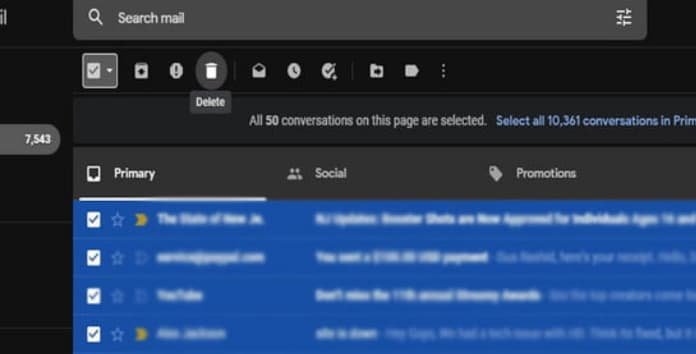Knowing how to bulk delete emails by date range in Gmail, is a fantastic way to maintain your inbox uncluttered and easily readable. It also helps to free your storage by clearing out old emails, spam, and chats you no longer require a history of.
Here are the best ways to bulk delete email records by date range in Gmail to clean out your inbox.
Steps to bulk delete emails by date range in Gmail?
Gmail is the most popular free email service provided by Google. It has multiple benefits and features that help users to manage their email records. Bulk email deletion by date is also one of the best features it has.
The option to bulk delete emails by date range enables you to choose two dates and delete all email records between that selected range. Here’re the steps to do it.
Step 1: Click on Gmail’s search box. [ You can locate that at the top of the page.
Step 2: Enter your date range. [ Use advanced search operators “before:'” and “after:” and use YYYY/M/D format for adding dates. Let’s say, you’re attempting to delete email records between June 1 and November 1, you would enter “after: 2021/6/1 before: 2021/9/1.” ]
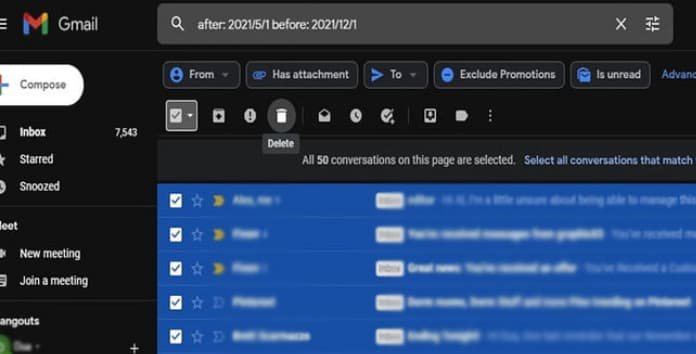
Step 3: Use the checkboxes to checkmark all the emails, and press the delete key [ or trash icon ] to delete all marked emails.
Tip: To delete more than the 50 listed on a single page, click the blank square box in a bar right under the selection box. This will “select all conversations” in that date range. And then you can delete them easily.
Hope you got “How to bulk delete emails by date range in Gmail?“, for any query feel free to leave a comment in the comment box.
More on TheFLashUpdate:
Gmail, YouTube, Google Docs and other services go down 14-12-2020
Forwarded images on WhatsApp taking up space? Here’s how to stop auto-download on WhatsApp