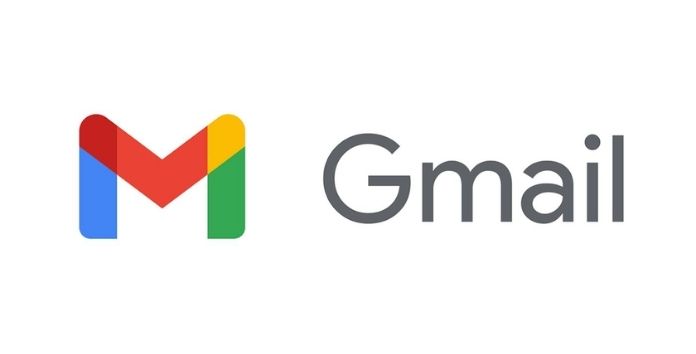If you have a messy Gmail inbox, and you’re looking to free up some storage space, here is a method to mass-delete all your email records on Gmail.
How to mass-delete all your email records on Gmail at once?
Step 1: Open Gmail in your web browser
Step2: Login to your account.
Step 3: At the top, below the search bar, on the left of the refresh button, you will see a box with a downward arrow next to it. Click on the box to select all the emails at once.
[ This will only select all email records on the current page you’re on. ]
Step 4: For mass deleting and selecting all your emails, click on the option that says “Select all conversations in ——“. You will find this option in a separate bar right under the selection box.
Step 5: Click on the “trash can” icon, situated in the same bar where the selection box and the refresh icon are situated.
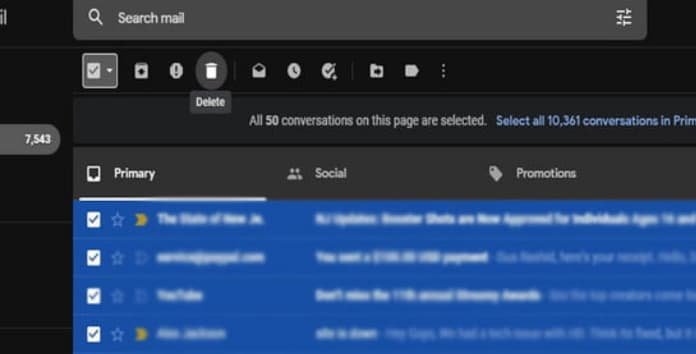
How to recover deleted email records on Gmail
If you’ve deleted some of your email records you didn’t intend to, don’t worry. Deleted emails are kept in a Trash folder by Gmail, where they’re saved for 30 days before being permanently removed.
1. Log in to your Gmail account.
2. Scroll down the menu given on the left side of your screen
3. Find and click the Trash folder. [ You may need to click on More to reveal it. ]
4. Select the emails you want to restore.
5. Click the “Move to” icon ( it looks like a folder with an arrow pointing to the right)
6. Select the name of the folder you want to send the emails to.
Hope you have loved reading about “How to mass-delete all your email records on Gmail at once?”. Feel free to share this article with your friends.
More On TheFlashUpdate:
How to bulk delete emails by date range in Gmail?
Gmail, YouTube, Google Docs and other services go down 14-12-2020